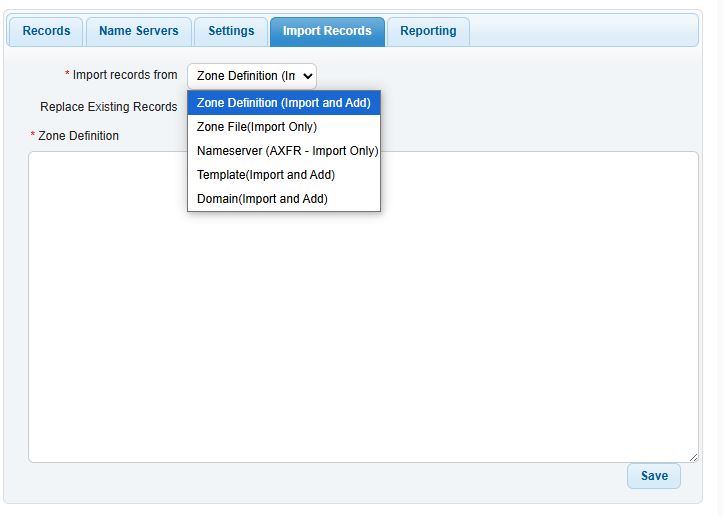DNSMadeEasy is our preferred managed DNS (Domain Name System) service provider.
DNSME integrates with GridPane, allowing for automatic DNS creation and DNS management through the GridPane interface.
Go to https://auth.dnsmadeeasy.com/ and log in with your credentials. #
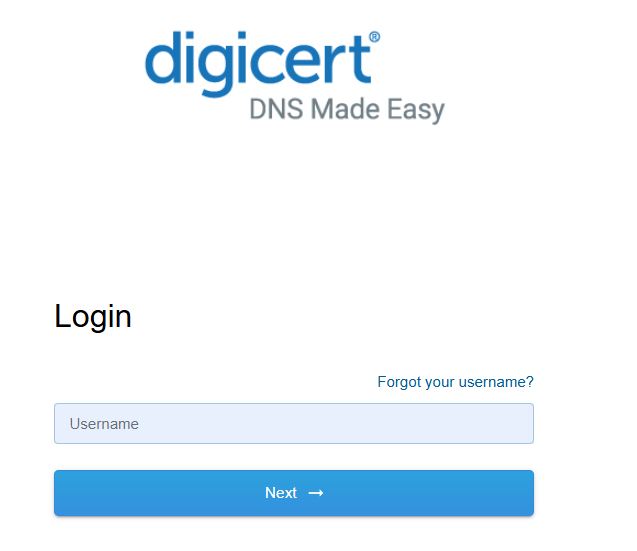
From the main menu, select ‘Managed DNS’ #
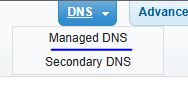
The DNS ME Interface.
In the top right corner is the “add domains” button.
The left column contains the domain search box, service usage details, and some articles from the Knowledge Base.
The middle column lists the active domains. You can click on an individual domain to access its DNS record.
The right column features a collection of informative DNS-ME tutorials.
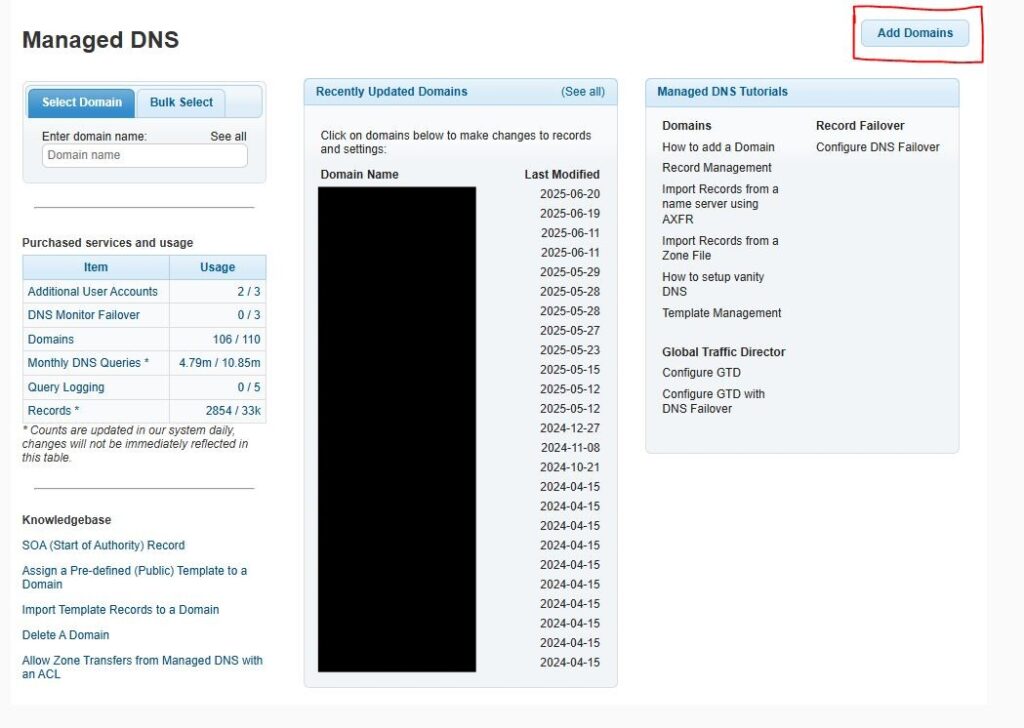
Adding Domains #
Click the “add domains” button. Enter the domain name, excluding the https://www.
You can ignore the advanced settings.
Click Ok.
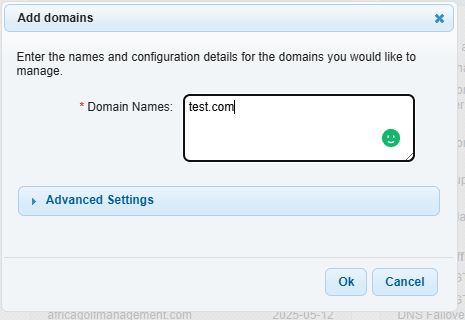
Read this tutorial on adding new domains with advanced settings.
https://support.dnsmadeeasy.com/hc/en-us/articles/34327020373659-Add-A-Domain-Using-Advanced-Settings
After adding the domain, you will be greeted with this pop-up. You will need to point the name servers at your domain registrar to the following NS entries. See LexSynergy Tutorial – https://teraspore.com/docs/lexsynergy-tutorial/
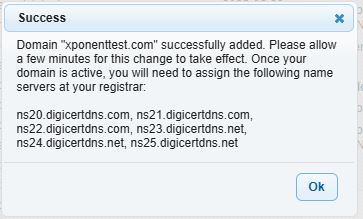
Editing DNS Entries #
Select the domain you want to edit, and you will be greeted with this screen.
The main features here are adding and editing DNS records, updating the settings, and importing records.
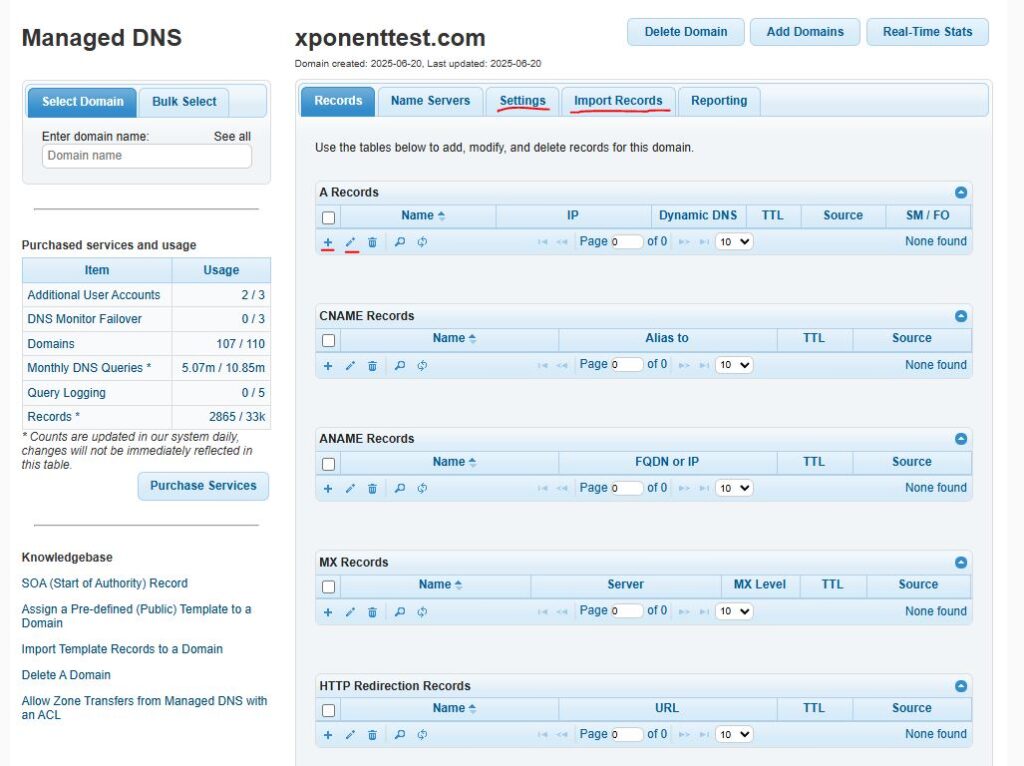
For the most part, you will be editing these types of records.
- A record: Maps a domain name to an IPv4 address.
- CNAME record: Points one domain name to another domain name.
- MX record: Specifies the mail server responsible for receiving email for a domain.
- TXT record: Stores text information for various purposes, such as verification and security.
You will find the A record from the server the website is hosted on, the CNAME records will be used to integrate third party services, such as Transaction Email services (PostMark) or setting up 3rd party dashboards, etc. MX records you will find from your email inbox provider. TXT records are usually used for domain verification, dmarc records, mail server authentication and the like.
Look at some other domains on the account for working examples.
The only settings you might need to edit would be the Applied Template or the folder the domain is placed in.
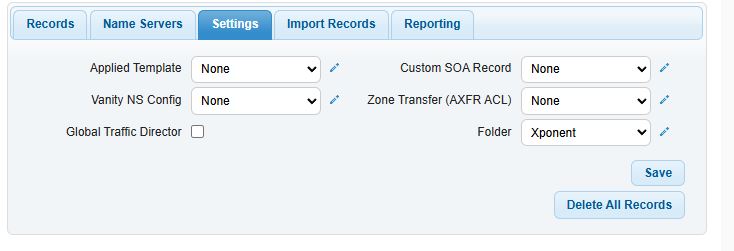
You can import from a Zone Definition, a Zone File, a saved template, or directly from a domain.
Selecting the ‘Replace Existing Records’ box will delete current records before adding new ones. Be sure to double-check this before clicking ‘Save.’
There are some handy templates for setting up Gmail, so check em out.